 If your Samsung
Slate 7 has a 3G module, your Slate has also GPS module! If your Samsung
Slate 7 has a 3G module, your Slate has also GPS module!
Here to follow are a list of steps that should help
-
first enabling it,
-
second turnig it on and off for daily usage.
1. First you have to install right
drivers, just to be sure of having them.
You can found WWAN driver on Samsung support website, driver section, WWAN version
5.1.39.6 (at time of current writing)
2. Then you have to tell to the option
module that GPS shall be enabled at Pc bootup, together with the application2 port. This
is done just once by issuing two AT commands with a terminal program. You can
download the free “Tera Term” program here
3. Once you have installed “Tera
Term”, start it, select “Serial” connection and choose
“GlobeTrotter MO67xx – Control Interface”. In my case is COM3
buy on your tablet IT MAY BE DIFFERENT!
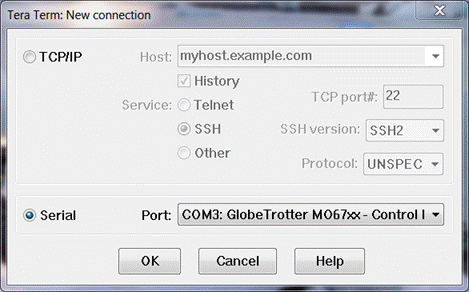
4. A black window will appear. You will
have just to click in the window and type the two following separate commands, pressing
Enter to submit each one:
AT_OIFACE="GPS",1
AT_OIFACE="APP2",1
NOTE: The commands ARE NOT case sensitive so do
not use Shift or Caps Lock while typing.
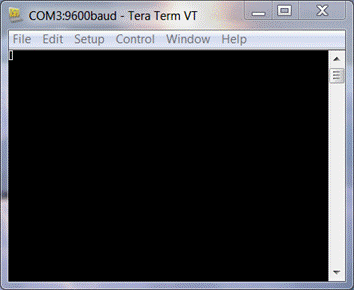
BE WARE: you will NOT SEE what you type!
You will just get an “OK” when you press Enter (one
“OK” after each command).
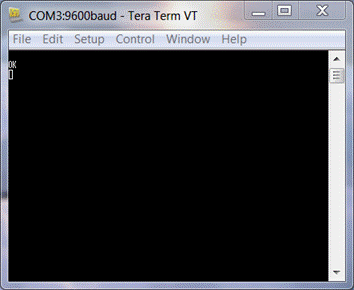
Remember to use “File ->
Disconnect” to free COM port for other applications.
5. You have to restart the Slate, since
the 3G+GPS module needs to be rebooted. I had success in this by
- turning off the slate, then
- turning it on with both volume keys pressed (this leads to Recovery Mode: do
not care. Once inside the Recovey Mode just long press ‘Power’ button to force shutdown), then
- turning it on.
(Simply by rebooting the system doesn’t work.)
After reboot,Windows 7 could prompt for new hardware but it should find the
right drivers and install everything needed automatically. To check the AT
commands succeeded in configuring GPS module to switch on at startup.. ..proceed
to next step.
6. At this point, you should have in
your system devices three new COM ports configured, namely
- GlobeTrotter MO67xx – Application 2 Interface [its purpose remains
unknown]
- GlobeTrotter MO67xx – GPS Control Interface [do not get confused by its name: this
port is useless]
- GlobeTrotter MO67xx – GPS Data
Interface << (used by ANY
software that needs GPS data)
along with a couple of previously available ones:
- GlobeTrotter MO67xx – Control
Interface << (used by
‘GPS Manager’ to start and stop GPS)
- GlobeTrotter MO67xx – Diagnostic Interface
Take down numbers of COM ports of
the two highlighted, since they are different on any table and tool cannot auto
detect them. In my case they are
COM5 (for Starting/Stopping) and COM8 for GPS data.
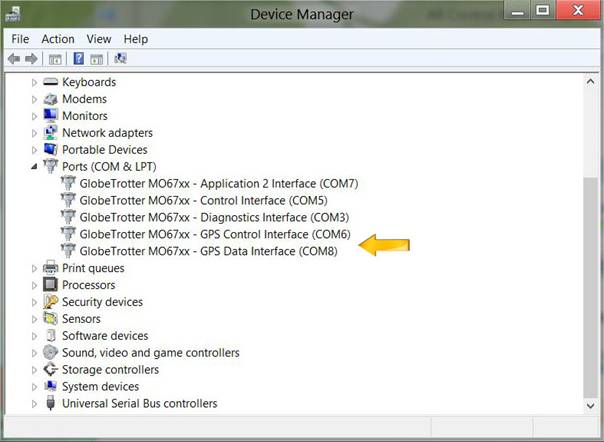
7. Start ‘Slate 7 – GPS
Manager’ and enter the values
you have noted for “GlobeTrotter MO67xx – Control Interface”
COM port and “GlobeTrotter MO67xx – GPS Data Interface” COM
port.
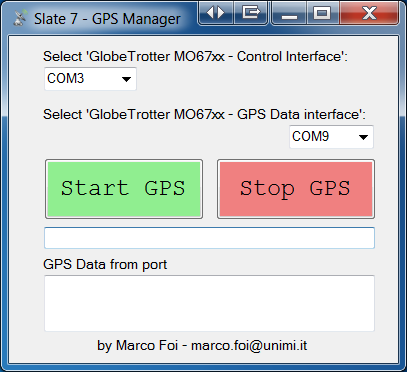
8. Start GPS satellite detection by
pressing ‘START GPS’ button: you should see NMEA sentences
coming in. This means that your hardware is fully operative.
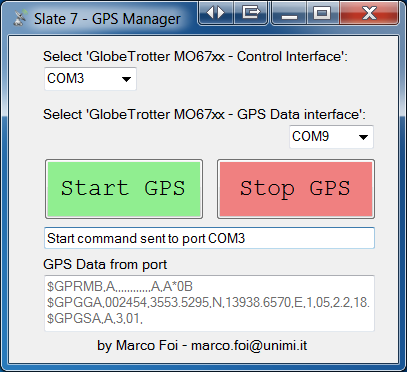
Now CLOSE ‘Slate 7 – GPS Manager’ and THEN start your
navigation tool / mapping software.
REMEMBER to configure it to look for GPS signals on your “GlobeTrotter
MO67xx – GPS Data Interface” COM port
9. Once you have done with the GPS,
remember to FIRST close all programs accessing GPS THEN start again
‘Slate 7 – GPS Manager’. On the interface simply press
“Stop GPS” button and quit the tool.
You can skip this step.. ..but be ware that GPS drains your Slate 7 battery!
VERY IMPORTANT NOTES:
PLEASE: quit ‘Slate 7 – GPS Manager’ (without pressing
‘Stop GPS’) BEFORE starting any other tool/navigation software that
needs GPS. COM ports cannot be shared across programs so your tool will surely
fail to connect to GPS while ‘Slate 7 – GPS Manager’ is open.
NOTE that GPS sensor needs an open sky to establish connection with satellites.
More, the very first time you turn it on (or if you are turning it on after
weeks/months) it will take something around 5 minutes to acquire enough
information to localize your position (in jargon ‘make a fix’)
At present, when the tablet goes to stand-by, GPS is turned off, probably for
power consumption reasons. You will need to use ‘Slate 7 – GPS
Manager’ to turn it on again.
BATTERY PERFORMANCE / UN-ENABLING GPS UNIT
In the case you don't use your Slate 7 as a Navi System (and so you use your car socket to run the tablet) and you are planning not to use your GPS for a long time, the I suggest you to UN-ENABLE GPS. It has been reported that just having GPS enabled (displayed in the Device Manager) thoug not turned on, has some effects on battery.
The steps to disable the GPS unit boil down to issuing the following AT commands, in the same way as described in 4) then restart the tablet as described in 5).
Her the commandst to disable the GPS hardware:
AT_OIFACE="GPS",0
AT_OIFACE="APP2",0
|